top of page


Our resources page
Got questions? We've got answers.
-
How to track learner engagementLet's get started! Once you’ve created a course on the Prof Jim portal, you can then track user engagement. Go to the dashboard, find the course, and click View analytics. This will take you to the analytics page. Here, you can toggle between courses and see the data based on parameters such as User Info, Status, Start Time, Content Duration, and Time Taken. You can also filter the data by using the User Email and Content Title categories. Click View under Interactive analytics to see a similar report specifically for the interactives. Resources View the full tutorial below: Need additional support? Contact your Customer Success Manager.
-
How to track credit consumptionLet's get started! Go to the top right of the screen and click the icon showing your account information. This opens your credit information: credits used, remaining, and total. You can also see a progress bar to understand approximately how many credits you may have left. Click Credits usage history for a breakdown. Now, you can see the number of credits for each project type, which could be Slides Creation, Video Render, Reading Generation, Agent Conversations, or Interactives. You’ll be notified when you run out of credits. You can then contact your Customer Success Manager to purchase more. Resources View the full tutorial below: Need additional support? Contact your Customer Success Manager.
-
How to generate audio and videoLet's get started! Once you've created content on the Prof Jim portal and named it, you can generate audio and video. Click Create video on the top right to kickstart the process. Generating your audio This will lead you to the audio and video generation screen. Click Generate all to render audio for your narration. The panel on the left helps you track the status of your generation. The orange clock symbol indicates that the generation is in progress, and the green tick symbol shows that the generation is complete. Pay attention to the grey lightbulb symbol. This indicates that there are audio recommendations to be addressed; this happens especially when there are acronyms or abbreviations in the narration. Click on the purple lightbulb symbol and listen to the audio options. Choose the option with the correct pronunciation and click Done. Also click on the purple music icon within the narration boxes to listen to the generated audio. Generating your video Once you have finalized the narration, click Generate video. Remember, click Confirm only when you’re fully sure of the content, as this is when your credits will be used. It takes approximately two minutes per slide. Once your video is generated, finalize the subtitles and hit Publish. Resources View the full tutorial below: Need additional support? Contact your Customer Success Manager.
-
How to create content using AILet's get started! This feature helps you build content when you don’t have any existing course materials. After logging in, click on the From AI option to get started. Creating content with AI You'll then be taken to the Create content page. Here, Enter the topic of your choice Choose the audience level Pick a template Add learning objectives You can add your own learning objectives or use the Suggest learning objectives? option. On the top right panel, you can also choose the type of images you prefer: Use AI images Use Wikimedia images Use AI infographics Once you’ve filled in all the details, click Generate Reading. You can also use the Refine Reading option to edit your reading. Fact Checker You will see a Fact check button, which you can click to improve the accuracy of your content. Building the slides Now that you have the content that’s fully tailored to your needs and has been fact-checked, click the Create slides button. Be patient as the slides generate; each takes 15-20 seconds. In the preview, you’ll see the slide content on the left and the narration that the avatar will speak on the right. Hit Insert once the slides are fully generated. Finalizing the content Each slide contains four images you can choose from; choose one image per slide. You can also tweak the title, the bullet points in the slide, and the narration. Each numbered element on the left corresponds to the numbered narration on the right. Upon completing this task, you can create the interactives and finalize the video. Resources View the full tutorial below: Need additional support? Contact your Customer Success Manager.
-
How to share content and collaborateLet's get started! Once you have created your content, click the Share option on the top right. Enter the email IDs of the people you want to share your content with; they’ll be notified via email and can then start collaborating on your video. You can also revoke access whenever needed by clicking the Delete icon. Resources View the full tutorial below: Need additional support? Contact your Customer Success Manager.
-
How to create content on the Prof Jim portalLet's get started! First, log in to https://create.profjim.com/ using your credentials. You’ll see the dashboard – this is where you’ll manage all your content. Creating your first course Click the Create new course button, name your course, then click Create content, the button at the bottom center. The Studio You’re now in your studio. The tools on the left help you customize your course; you can: Choose a presenter Pick a theme Select text formatting options Use existing images or create new ones from scratch Add design elements Create functional interactives Add equations Creating content Click Create content to see your options: From AI - Generate content with AI assistance From your text - Import transcripts or other text From a slide deck - Convert presentations with automatic narration From a PDF - Import textbooks and guides, and images Resources View the full tutorial below: Need additional support? Contact your Customer Success Manager.
-
How to create and integrate interactive componentsLet's get started! Once you’ve created your content on the Prof Jim portal, click the Interactives option on the left panel. You’ll see the following options: Add Interactives – to create new interactives Add Custom links – to add links to external websites, admin login platforms, etc. Add Quiz – to add a new quiz Add Video – to embed YouTube links or existing MP4 files Add PDF – to integrate PDF files Add Excel – to integrate Excel files Creating an interactive Now that you’re here, select the game type – it can be one of the seven options shown. For this exercise, let’s create a simulation. Then, type in a description of what you want the simulation to be about. The more specific you can get, the better your outcomes will be. Hit Generate. You can now see the code being generated in real-time. This may take about a minute. If you want to make changes, you can refine the instructions, either in the instructions box or directly in the code. You can also see your previous instructions right below. Now, scroll down to test your activity and add any final touches. Once you’re happy, click Add to Content and name your interactive, and your interactive will now be added to your content! Resources View the full tutorial below: Need additional support? Contact your Customer Success Manager.
-
How to export contentLet's get started! Before sharing and publishing your lesson link, let’s look at the subtitles. You can: Edit subtitles Hide subtitles in the video Download the subtitles in .vtt and .srt formats Editing subtitles Here, check whether subtitles match the narration. Also look out for numerals that are often written as number names. To edit subtitles, Scroll to the exact timestamp Find the word you need to edit Make the necessary changes, Hit the Save icon. Publishing your lesson Once you’ve made all the changes, scroll up and click Publish. Now, Name your lesson Choose who can access it Select data collection options Enter the parameters to be collected Hit Publish Publishing your content link Your content link is now published; you can copy the direct URL, the embed URL, or the iframe embed code. Resources View the full tutorial below: Need additional support? Contact your Customer Success Manager.
-
How to build your digital presenterLet’s get started! A digital presenter is helpful when you want to create an avatar of yourself or any of your team members instead of using the built-in options. Once you log in to the website and start creating your content, choose the Select Presenter option on the top left and click Create your digital twin. Recording your digital twin Allow access and other permissions required to start recording. Also, ensure that you have the optimal recording environment: A quiet, well-lit space Head centered to the web camera A green screen or a plain background that contrasts with your face, hair, and clothes Once you’re set, click Record. This starts the teleprompter, and you can start recording yourself narrating the content. You can also adjust the speed of narration if required. Once done, hit Stop recording. If you’re happy with the outcome, hit Submit. Else, feel free to discard the recording and re-record. Once you submit, our Avatar training team will create your presenter and make it available for you on the portal! Resources View the full tutorial below: Need additional support? Contact your Customer Success Manager.
bottom of page